



Premium override controls give you the ability to quickly make adjustments to a quotation, this could be on the back of a referral or to sacrifice fee / commissions, this guide goes over the basics of what overrides are available, and how they work.
Each insurer within the CFS rating panel for your product has a matrix, and additionaly a set of Additional Rating Factors (ARF's for short), these ARFs have a default value (which is automatically applied) and the option to allow it's value to be overriden.
These factors always apply to the gross premium (that is - the premium before IPT and fee are added)
When you override the gross premium, addon premiums are unaffected - this means you can define the premium payable for the core premium without worrying about addon costs.
These factors always apply to the total premium (that is - the premium after IPT and fee are added)
These factors can apply to the total or gross (as defined above), by default they will apply to the total, but you can tick the Figures are exclusive of IPT (i.e. apply to GROSS premium) checkbox to make them apply to gross. This setting applies to all ARFs in this section, so they're either all gross or all total.
By default, any ARF you define as overridable is rendered as an override control when you are logged in to a profile linked to an adviser or lead. You can opt to disable as many of these controls on a per-profile basis as you wish using the profile settings under Quotes -> Blocked controls -> Blocked override controls... as shown below:
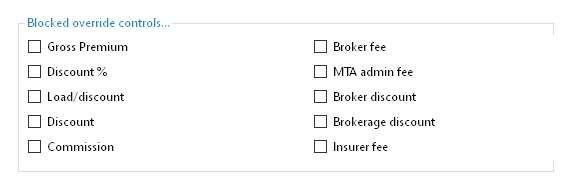
The controls are rendered on the quote results page and are automatically grouped into gross premium and total premium blocks. By default no overrides are applied (the tick boxes on the left are not ticked), but you may see a value in the input box when:
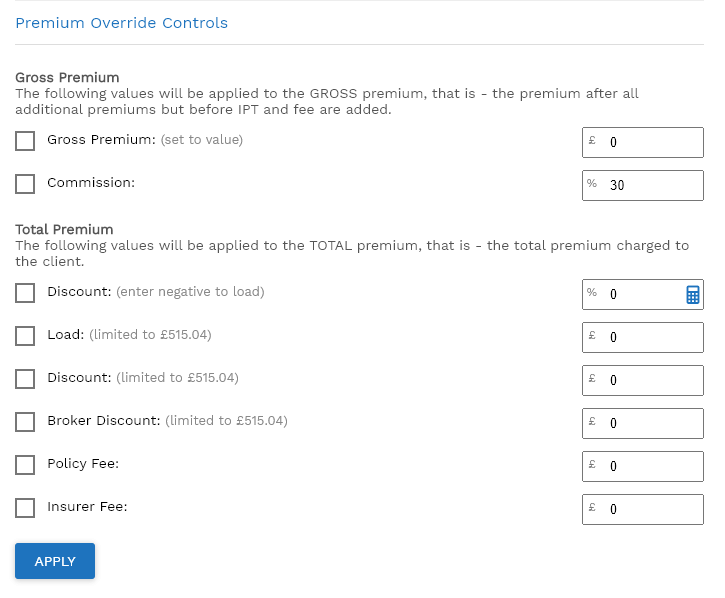
To override a factor, simply tick the box and enter a new value. When you have finished making adjustments as necessary, click 'Apply' and the page will reload to regenerate the new premium, any documents will automatically be regenerated at this stage, too.
Some factors have calculators to make them easier to calculate, for example the discount £ value has a calculator to work out the monetary discount based on a percentage. To open the calculator simply click the icon.
By default, any overrides you apply at new business will only apply to new business, though they will be factored into the regeneration of the new business premium at MTA. With this in mind, you may wish to automatically re-apply ARF overrides at MTA, you can do this using the option in the Quote Setup, Re-apply ARF overrides at MTA
Thanks for your feedback!